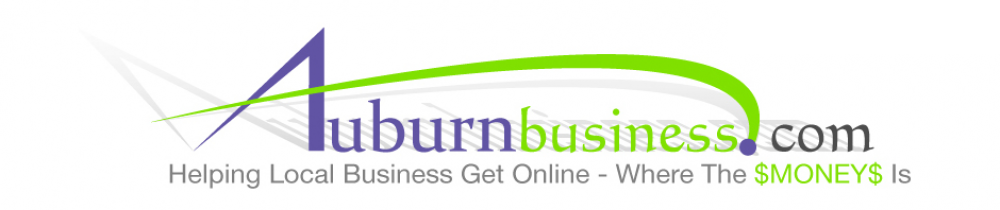Keyword Research 101 – Using Google Adwords Keyword Tool
When people use a phrase or a term when they search Google or other search engines to look for a particular product, service or information, the businesses who sell those products or services would want to be found on Google’s page one, above millions of others. For this to happen, one must know which of these phrases or terms – called keywords – will be used by the most people to search for that product or service. Identifying these most common search terms and the search volume in a given period is called Keyword Research.
If you’re a beginner in SEO (Search Engine Optimization) and bumped into this article, I suppose you have already been reading a lot more about SEO, even before hitting this page, and been advised by most SEO beginner’s sites that targeting a good Keyword(s) is the key to a successful SEO campaign.
That is certainly true and you’ve come to the right page to learn the basics of Keyword Research. You may know something about this, but we’ll start with the Basics.
There are a handful of Keyword Research Tools one can find. The most popular tool may be the Google Adwords Keyword Tool. It is an official product from Google, which gives us a traffic estimation of target keywords. It is an online free tool which allows you to see numbers and data from the most popular search engine, Google, and what people search on their sites. Many times the word YOU use for a product or service may not be what the “layman” uses during the search. For example, if you sell “deoxyribonucleic acid kits” you might be searched for more often as “DNA kits.” You must know these commonly searched terms if you want to be found by those looking for your product or service. The Google Adwords Keyword Tool will give you what your website visitors really use to search and how many people are looking for that term, both nationally and globally. Through this pertinent data, you can choose the most efficient keywords for your website.
Let’s have a look at this tool. When we go to http://adwords.google.com/keywordtool, we will be routed to the page that looks like the image below.
There will be times the page will ask us to type in a Captcha. We’ll just do so and click on Search. We’ll then set-up the options and filters by 1) clicking on Advanced Options and Filters before Finding Keywords. A page that looks like the image below will show up.
This column is for the 2) Match Types or the Keyword Matching Options. The three keyword matching options determine how we find keywords after the Keyword Tool is generated.
- Broad Match allows us to find keywords on similar phrases and relevant variations. For bloggers, broad match is useful but that again depends upon your blog type and target. This is good to use in the beginning to find lots of words you may not think of.
- [Exact Match] shows the exact match for a keyword. An Exact Match is preferred when doing research for micro-niche site. Micro-niche sites are sites that target a very specific market.
- “Phrase Match” shows the result for that exact phrase. For example if you searched for “blue jeans” you wouldn’t get “jeans blue” because that isn’t the same phrase.
There is also a detailed guide from Google Adwords to help us learn more with examples. We can choose a match type by ticking on the checkbox corresponding to your desired Match type.
And 3) Advanced Option, which adds more filters into our search. This depends on our target visitors. If we only want to check visitors from the United States for example, we will choose United States and English as Language. And we may leave other dropdown menus untouched. We then proceed to Finding Keywords.
On 1) Find Keywords section we put the main keywords we can think of. And by ticking on the check box, we will get all 2) related keywords to it. We can enter as many keywords as we like.
And before clicking on Search, we might want to use 3) Columns Options. This box allows us to select what we want displayed with our Keywords. For most users Competition, Global Monthly searches, Local Monthly Searches and Estimated Avg. CPC will be sufficient but you can test the other columns to see if they are useful to you.
4) The Competition column is a bit debatable to note. Google placed it to show relative competition among advertisers bidding on that keyword. But some experts ignore it as it’s usually not very accurate. Regardless, it is placed there and it wouldn’t hurt us to have it.
5) Global monthly search shows the average of search for the last 12 months globally.
6) Local monthly search shows the search volume locally. Since we applied the filter for the USA as country we will probably notice a big difference between global and local search volume.
7) Approximate CPC (Cost per click) shows approximately what an advertiser would pay for a click in his ad. Most SEO experts recommend using this column to pick higher than average CPC keywords, which tells you where advertisers are bidding more, thus probably more valuable keywords.
We can freely choose any from these column options depending on the type of information we want. As we know more about SEO tricks and tips, we may be able to use and maximize all of the options this keyword tool offers.
These are the basic points we need to note when using Google Adwords Keyword Tool. Let us try one now as an example. Let’s say our target, for this trial purpose, is to find a high to medium traffic keyword. Before even putting a keyword to the Find Keyword section, did you question how to come up with a keyword to put in this space? Aside from, uhm, thinking and brainstorming myself, I usually use Google instant search to help me generate keyword ideas. I put in any keyword very closely related to a specific market to Google Search. And we have ‘land survey’. As I typed in land survey, look what Google suggests in the screenshot below.
Now, from these suggestions, we can then pick those that closely fit and are related: ‘land surveyor’ and ‘land surveying jobs’ . And below is another screenshot of the results.
Results show us the details for Broad Search type. This is suggesting that ‘land surveyor’ has 74,000 searches monthly. Now, if you rank on the first page of Google, you might be expecting 74,000/30= 2,400 searches/day. This doesn’t mean you will get that many clicks, but you would be exposed to that many searchers. And, depending on your ranking on the first page, you might get a large percentage of these clicks.
Results also show us relevant Keyword ideas. If we look to the list, we can see ‘land surveyor jobs’ as a High-Medium Traffic Keyword as it has 5,400 local monthly searches and seems to be a fit and closely related to our target market.
As for generating Keyword ideas, Google will only give you 100 keywords maximum if you do not have an Adwords account. If you have an Adwords account and are signed in, it can give you up to 800 keywords. Since creating an Adwords account is free, it would be easy to look find those 800 keywords.
Lastly, we will quickly touch an underutilized section in the Google Adwords Keyword Tool which is the website box as show below.
This section allows you to check what keywords a particular website is targeting.
This can be helpful especially if you are a newbie to a specific target market and you already know your top competitors in that same target market.
All we need to do, as shown above, is to put in the competitor’s website and search for the keywords they are being found for. This will give us a list of all the prominent keywords that the website uses and allows us to match the competition for those keywords.
Since we now have one or more keywords related to our target market, our next step is finding out how to use these keywords efficiently on our websites, blog posts and articles, ads and other components of your marketing campaign. Choosing the right keywords will surely help us get onto Google’s first page.
How to use these keywords to help in your online marketing campaign is another lesson or really a series of lessons on Search Engine Optimization.
I hope this Google Adwords Keyword tool guide will help you to find your best Keywords.